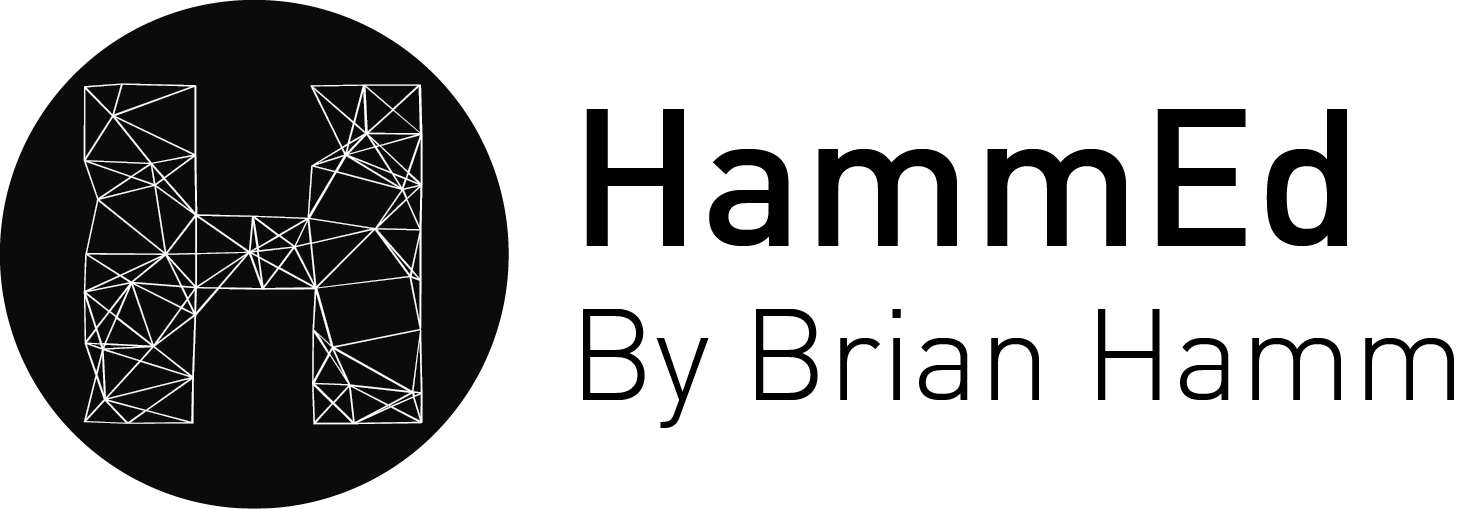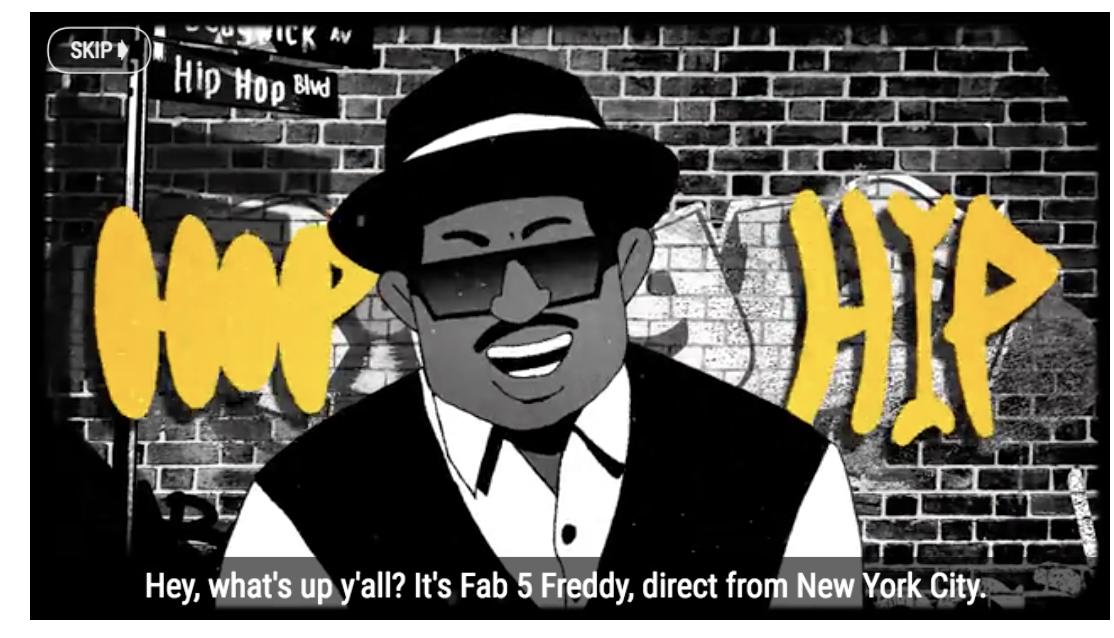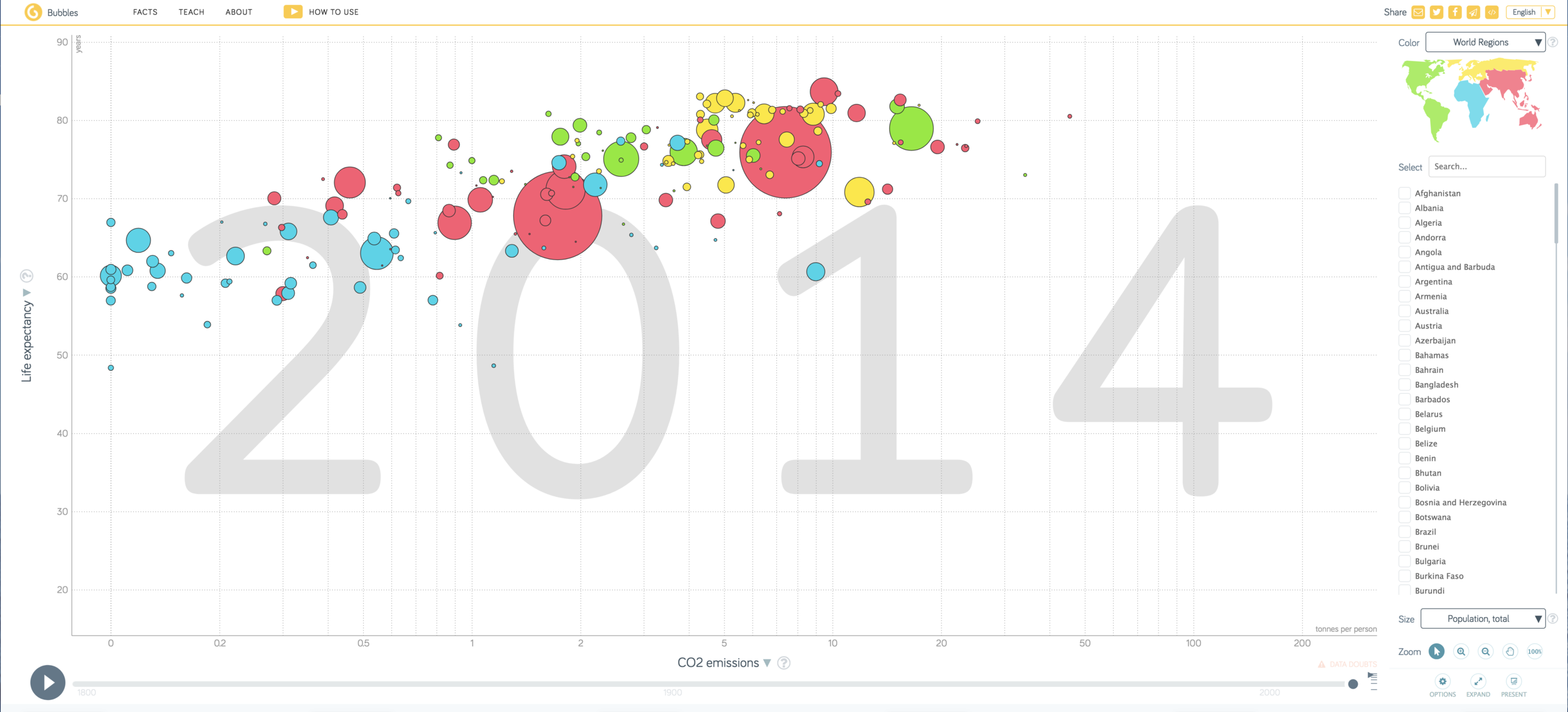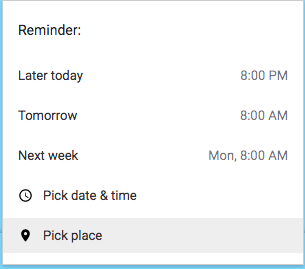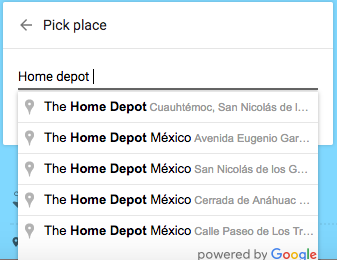Looking for a little break from the reviews, marking, reporting, prep, and generally work in general, well look no further. Below you will find hours for wasting time, escaping, or recharging, depends on your mindset. Brought to you by Google.
1. Experiments with Google: You may have heard of Google Quick Draw or Emoji Scavenger hunt but these just scratch the surface of the Google Chrome Experiments available showcasing web browser based experiments, interactive programs, and artistic projects. Enjoy the journey down the rabbit hole into the web-based, VR, AI, and AR world. One of my new favorites is the Morse Code Experiment, check it out.
2. Google Doodle Games: Google Doodles are more than amazing pieces of art celebrating holidays and icons figures. The best ones are interactive but the trouble has always been that they are only there for a day. Great news, now you can turn back the clock into the archive of Google Doodle interactive games. Check out a few favorites below.
Rubix Cube: See if you can complete the digital version.
Basketball: With the NBA Finals going on, kids would love to see if they can sink 3s like Steph Curry.
Birth of Hip Hop: My favorite by far. Not only does the intro provide a great history lesson but the game is just pure fun.
Pony Express: Fun racing game that is as expected, addictive.
Pac Man: An oldie but a goodie.
3. Let me Google That for You: This is my favorite resource for responding to people who have questions that a simpple Google Search can solve. Have a little fun and start responding with one of these linked in your responses to emails which ask simple questions. Be aware, people’s responses to this may vary.
Popular Questions: